Property Page
Overview

You can view all the relevant information for each property on the property information page. You can reach this by clicking on the property info button after selecting the property on the map, or clicking on a property thumbnail from a player profile page.
Along the left hand side of the property information page, it will display:
- A satellite photo of the property*
- The View/Buy or Bid button – This will take you to the map*
- Sell/Edit Button – This will allow you to edit the details of the property, including listing it for sale
- Raid Button, along with number of cydroids on the property – This will take you to the map, and open the raiding option for this property
- Civilians Button, along with number of civilians on the property – This will open the Raid Management for this property
- EPL – If the property has an EPL assigned, if not, it will be the property deed ID
- EPL Upgrade Button – Used to assign an EPL to a property (T1 Only)
- Slot Jewels Button – Opens the Resources page on the jewel slotting tab for this property directly
- Place Holobuilding Button – Opens the Holobuilding Editor with this property preselected
- Display of which jewels are slotted on the property
* These options available on all properties, not just ones owned by you.
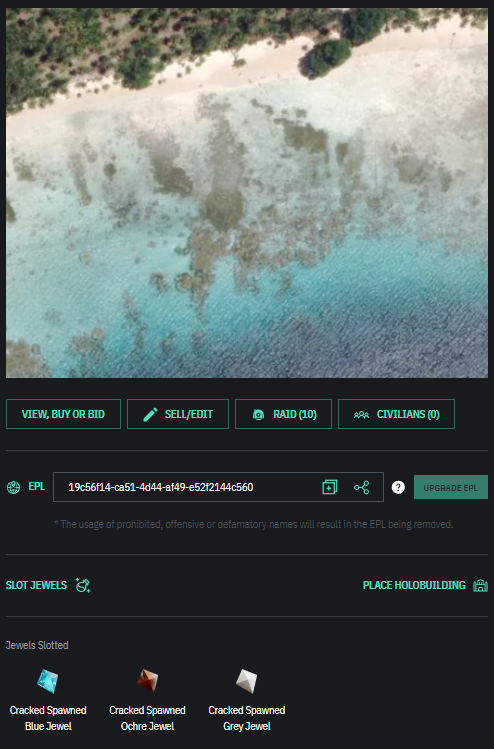
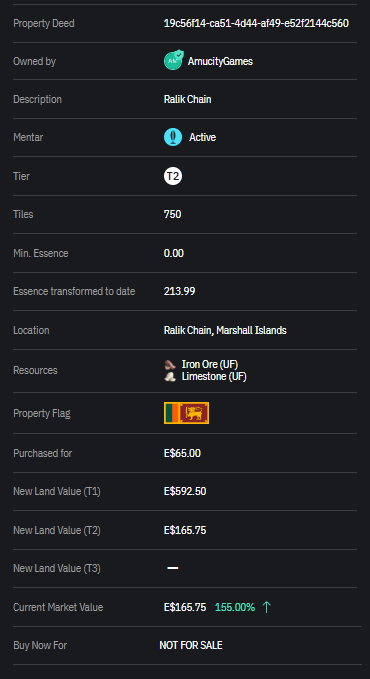
Along the right hand side of the property information page, it will display:
- Property deed ID
- Owner details
- Description (which can be edited)
- Land Class (Tier 1 properties only)
- If the property has a Mentar
- Land Tier
- Min. Essence – Which is the amount of essence still held i
Everything on the right hand side of the property information page will display on all properties, not just ones owned by you.